cPanel's Cron Jobs Feature
Crons are used to set up time-based 'jobs' for your account. This will allow you to have simple commands or scripts run at a scheduled time. cPanel has a very easy-to-use feature within the control panel.
Access the Cron Jobs Application
After you have accessed your cPanel account, you will want to click the Cron Jobs icon under the Advanced section. You can also easily find this application using the Search function.
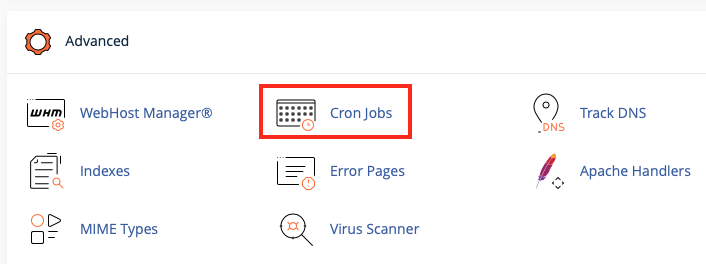
Set-up an e-mail address for the cron
Here you can choose an e-mail address you would like to have updated
whenever the cron runs. If you do not wish to receive an email you can
set the following in redirect the cron's output in your
script: mycommand >/dev/null 2>&1
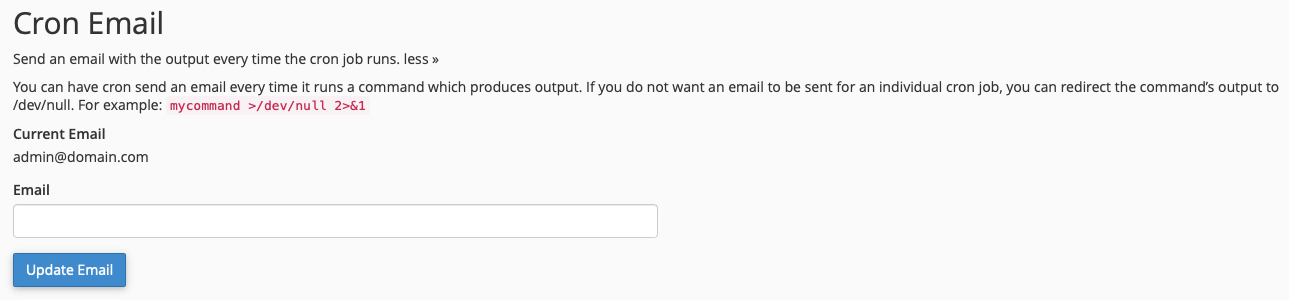
Choose cron schedule and input script
Here you can choose common settings from the drop down, or choose the minute, hour, day, month, and weekday schedule individually. At the bottom you can input the command or script that you would like to have run. (e.g., *sh /user/public_html/testscript.sh *or rm -rf /user/public_html/tmp/*)
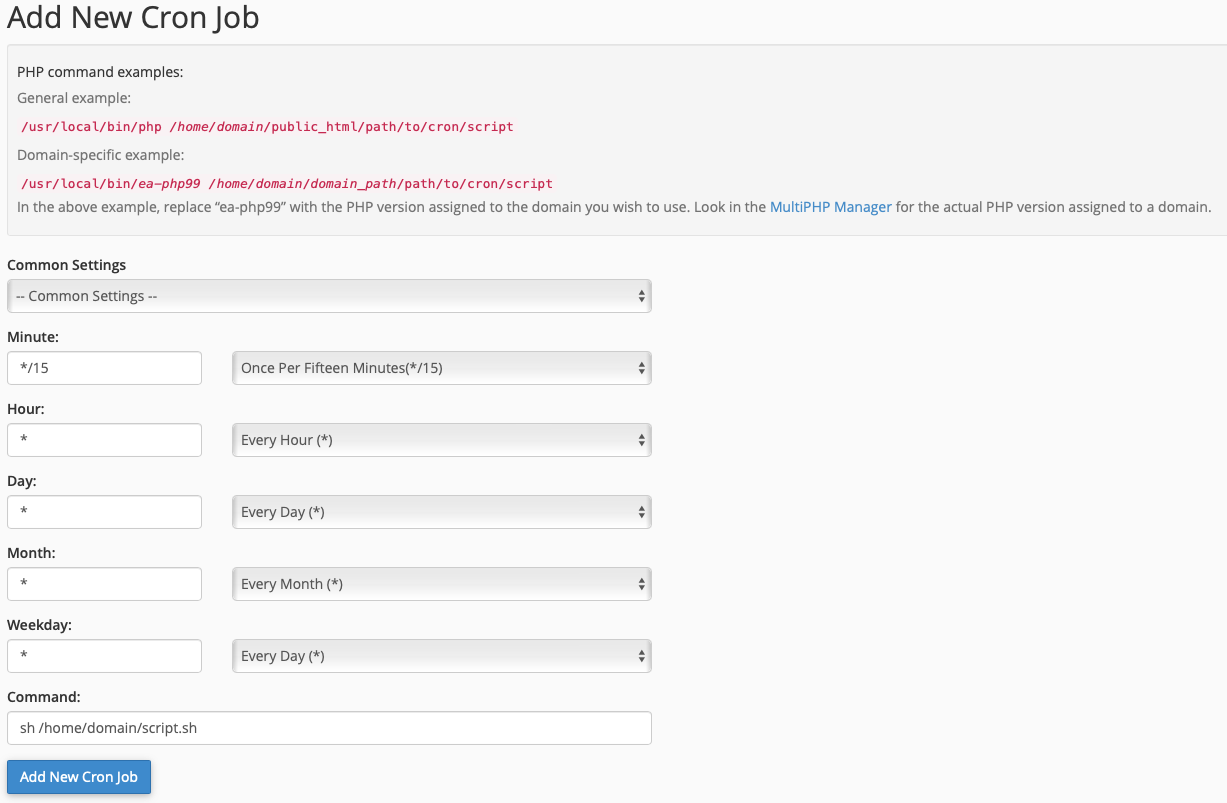
Edit or Remove Existing Cron Jobs
Once the cron is added, you can set your active crons at the bottom of the page, and you can then edit or delete them as needed.

Any cron jobs listed under Current Cron Jobs will be automatically executed according to the timing set for that job.